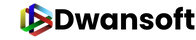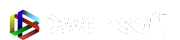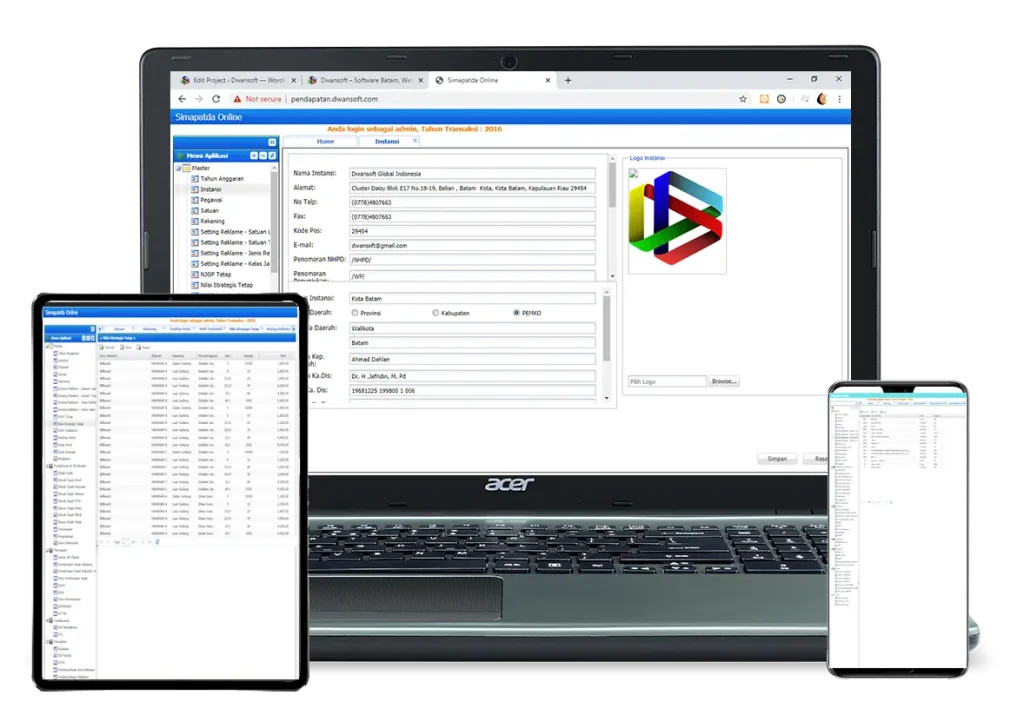
E-Pendapatan
A system that can facilitate local governments in calculating and recording expenses and regional income with the features provided. Management of income, expenses, taxes and others with features that have been provided in the e-Revenue application.
SYSTEM AUTOMATION
Leave the old ways of manually calculating employee salaries and taxes behind. Our system allows automatic calculation of PPh 21 and BPJS deductions for various salary payment methods.
INSTANT TRANSACTIONS
Now you can face hundreds or even thousands of tax invoices with a smile. Simplify the invoice accounting process for fast, precise, and accurate results.
DATA PROTECTION
The security and confidentiality of your data is always our priority with a high-level security system that is always updated to protect your data.
INTEGRATED SYSTEM
E-Pendapatan puts forward an integrated application, where you can calculate, deposit, and report various types of taxes, as well as manage invoices with fast, precise, and accurate results.
Cloud-Based E-Pendapatan Application With the Most Complete Features
Instance
The agency feature helps you to manage all the agencies registered in the application. This feature also displays all the data from the agencies.
Steps:
1. Enter username and password, and fiscal year according to the information on the “Application Demo” button.
2. Select Master –> Agency
3. Fill in the requested agency data and upload the agency logo
4. Click the “Save” button
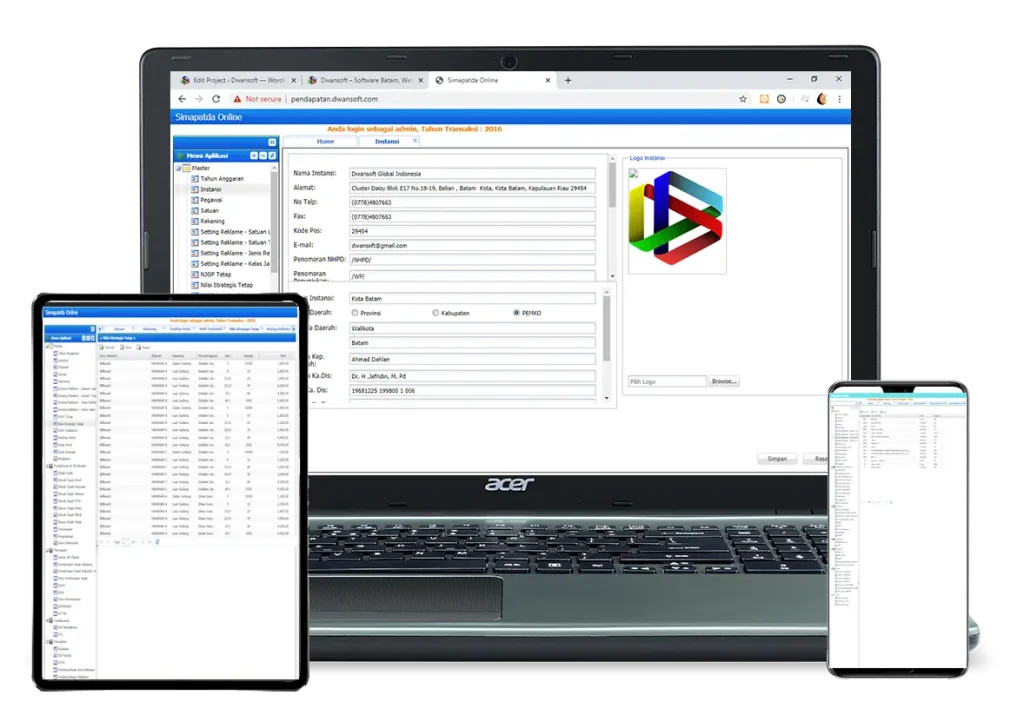
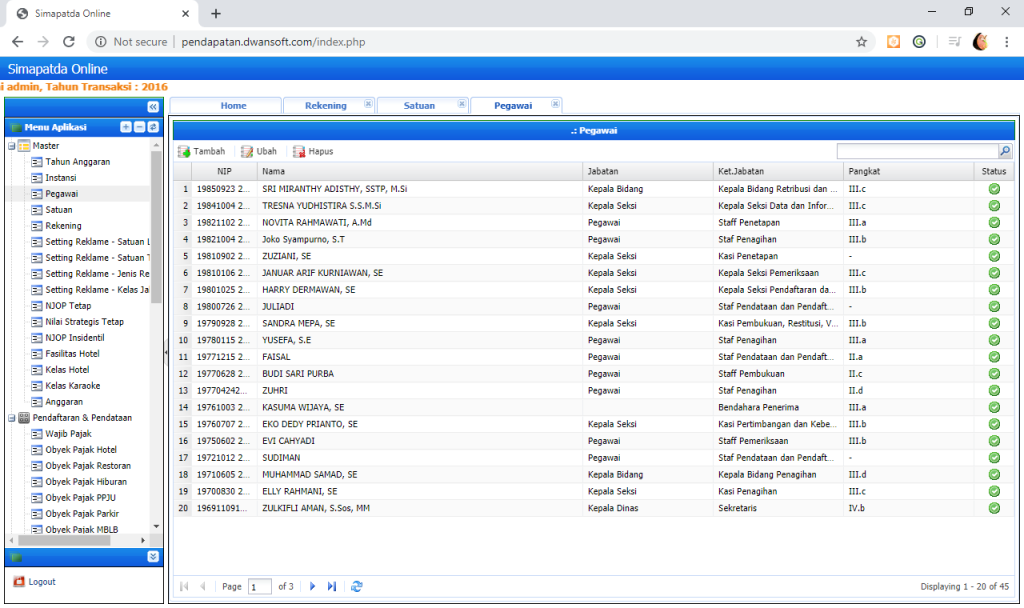
Employee
The employee feature helps you to manage all registered employees with accurate data. So you can control a lot of employee data in your agency.
Steps:
1. After login, click Master –> Employee
2. Click the “Add” button
3. Fill in the requested employee data
4. Click the “Save” button.
Taxes
The tax feature helps you to manage all taxation easily, quickly and accurately. This application can also help reduce the risk of late tax payments.
Steps:
1. Click Registration & Data Collection –> Taxpayer
2. Click the “Add” button
3. Fill in the taxpayer & owner data and license data
4. Click the “Save” button.
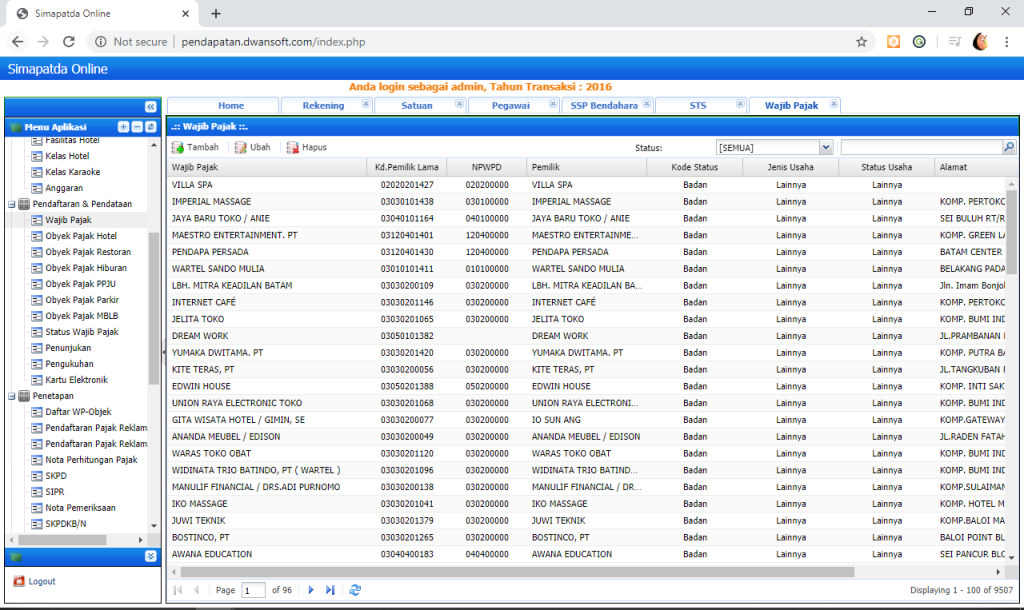
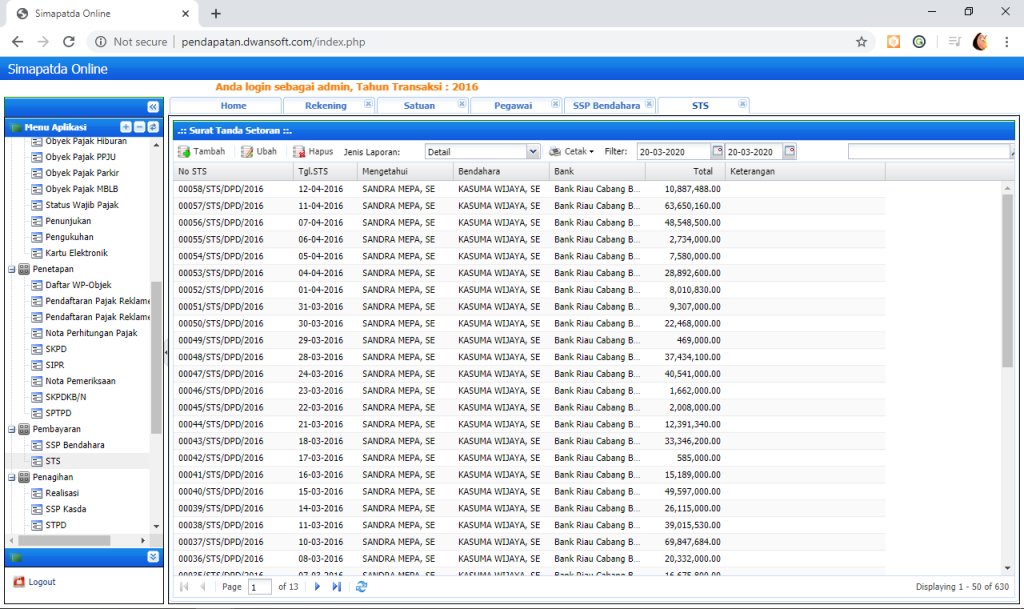
Payments
This app comes with a payment feature to help manage thousands of transactions.
Steps:
1. Click Payment —>SSP Treasurer
2. Click the “Add” button to fill in the SSPD data
3. If complete click the “Save” button
4. If anyone makes a payment, switch to Payment –> STS
5. Click the “Add” button
6. Fill in the deposit receipt letter data completely
7. Click the “Save” button
Reports
This application is equipped with a report feature to display a report of each transaction within a certain time scale.
Steps:
1. Select the Reports Menu –> select the desired submenu
2. Select the location and filter of the report to be displayed/printed
3. For signing filled by employee data
4 Click the “PDF” or “Excel” button to display or print the report
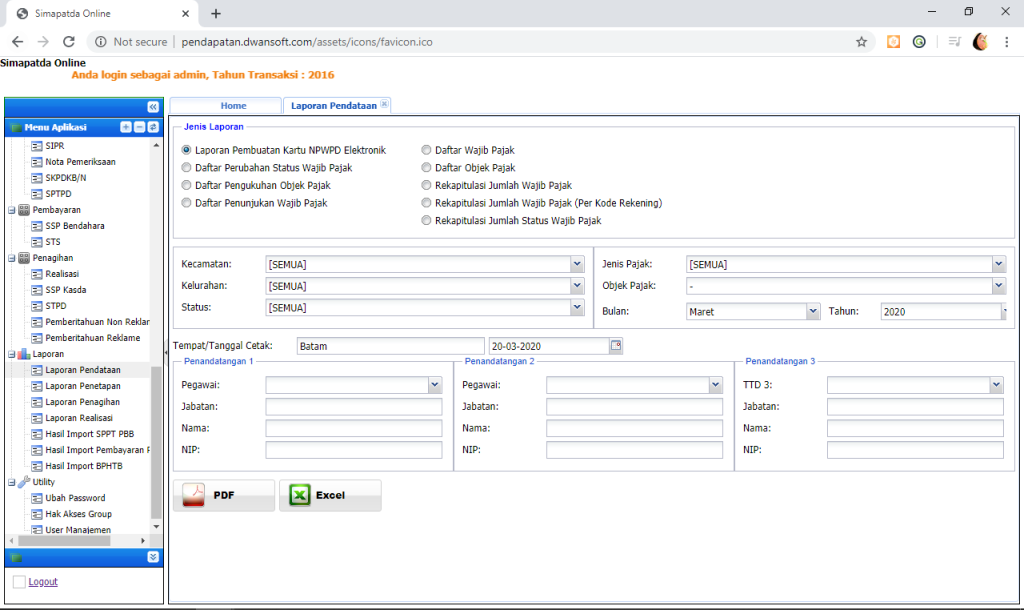
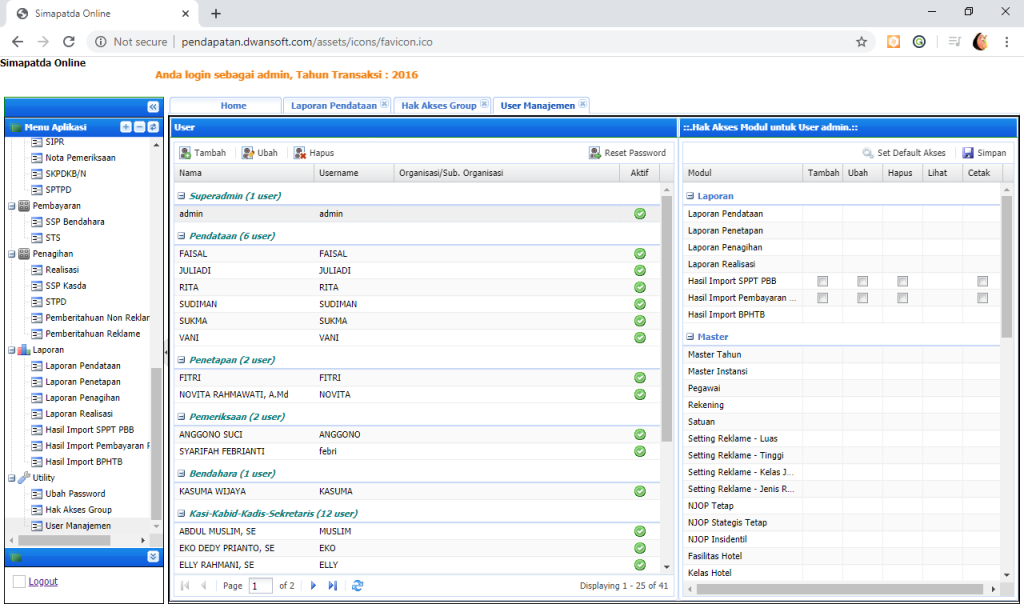
Utility
This application is equipped with utility features that can be managed by more than one admin registered in User Management.
Steps:
1. To add a new admin, click Utility –> User Management
2. Click the “Add” button
3. Fill in the requested data
4. When finished, click the “Save” button
Ready to Bring Your App Idea to Life?
Get in touch with the Dwansoft team and start your digital journey with us.